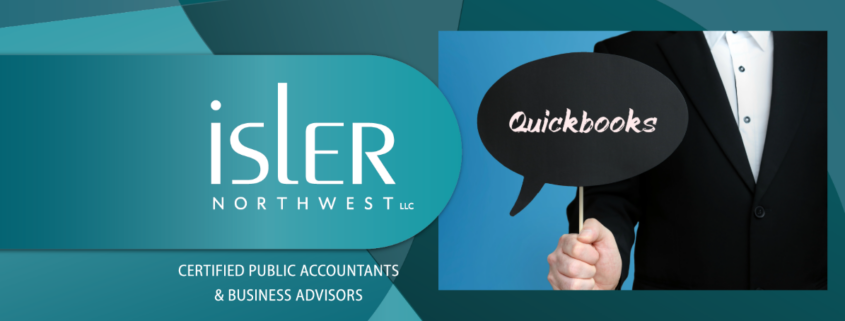In 2021, QuickBooks introduced a set of reminder options designed to tackle one of the most pressing challenges for many businesses: getting customers to pay on time. If you haven’t fully utilized these features yet, it’s time to revisit them and streamline your collections process.
Here’s an updated guide on how to use QuickBooks’ payment reminder tools to ensure timely payments, while better managing your customer relationships.
Setting Up Customer Groups
To start leveraging QuickBooks’ payment reminder feature, you must first create customer groups. Here’s how to set them up:
Access the Customer Groups Feature
Access the Customer Groups Feature
- Go to the Customers
- Select Payment Reminders and then Manage Customer Groups.
Create a New Customer Group
- Click on Create Customer Group to open a wizard that will guide you through the setup process.
- Enter a name for your group (e.g., “California High Balance”) and add a description if needed. Click Next.
Define Group Filters
- In the Select Fields window, set the filters for your group:
- Field: Select State.
- Operator: Choose Equals.
- Value: Select CA (or any other relevant states).
- Add additional filters as needed (e.g., Open Balance greater than $500). Click Add for each filter.
Review and Finalize
- The View/Select Customers window will display your filtered list. You can choose to automatically add or remove customers based on their balance status or manage it manually.
- Click Finish and then OK to save your new customer group.
Your customer groups will now appear in the Manage Groups window, where you can edit, delete, or email the group as needed.
Sending Effective Payment Reminders
With your customer groups in place, you can now set up and send payment reminders to ensure timely collections:
Access Payment Reminders
- Go to the Customers
- Click on Payment Reminders and then Schedule Payment Reminders.
Create a New Reminder Schedule
- Click on Let’s get started.
- Choose whether to send reminders via invoices or statements. For example, to remind customers 15 days past due, click New Schedule next to Invoice and name your schedule (e.g., “15 Days Past Due”).
Define the Reminder Criteria
- Under Send reminder to, select your previously created group (e.g., “All customers”).
- Click Next, then Next again to review your customer list.
- Click Finish, then OK.
Customize Your Reminder Message
- Back on the Schedule Payment Reminders screen, click + Add Reminder.
- Enter the number of days (e.g., 15) after which the reminder will be sent.
- Customize the reminder email using the sample text provided. You can insert fields for personalized data by clicking Insert Field.
Finalize and Save
- Review your email, check spelling, and click OK.
- Save the reminder or add additional reminders as needed.
Managing and Sending Reminders
QuickBooks will notify you when payment reminders are due. To manage and dispatch these reminders:
Review and Send Reminders
- Open the Customers
- Select Payment Reminders and then Review & Send Payment Reminders.
- Check the reminders you wish to send and click Send Now.
Track and Monitor
- You can monitor the status of sent reminders in your customers’ invoice histories and sent mail folder.
Best Practices for Using Payment Reminders
While QuickBooks’ payment reminders can be a powerful tool, it is important to use them with care – the last thing you want to do is alienate loyal clients. Follow these tips to maintain the utmost professionalism:
- Avoid Overuse: Excessive reminders can annoy customers. Ensure reminders are timely and warranted.
- Etiquette Matters: Customize reminders to be polite and professional to maintain positive customer relations.
- Monitor Effectiveness: Track the effectiveness of your reminders and adjust schedules or messages as needed.
By integrating these tools into your QuickBooks routine, you can reduce instances of non-payment and improve your cash flow. Should you need further assistance or have questions about using QuickBooks to its fullest potential, feel free to reach out. Our team is here to help you streamline your business operations.
If you have any questions, please contact our office at (503) 224-5321. Isler Northwest LLC is a firm of business advisors and CPAs in Portland, Oregon. Our service goal at Isler Northwest is to earn our clients’ trust as their primary business and financial advisor.
Isler Northwest
(503) 224-5321
1300 SW 5th Avenue
Suite 2900
Portland, Oregon 97201